Calling via Teams is being used by more and more companies. This form of communication works smoothly, efficiently and sustainably. An incoming call is quickly transferred or recorded, you can video call and record conversations. At Virtual Computing, we offer a Microsoft Teams business package. Interested? Read on quickly or contact us right away. We'd be happy to help.
About Microsoft Teams
Microsoft Office 365 business ensures that your entire team has access to the latest versions of software such as Word, Excel, PowerPoint and OneDrive. Flexible collaboration is very easy and user-friendly with Microsoft Teams. With a Microsoft Office 365 package, you can collaborate with your colleagues from any location.
Making calls with cloud telephony
With cloud telephony, phone calls are made over the Internet. Cloud telephony uses your voice and converts it into data sent over the Internet. Therefore, with this technology, you no longer need a landline phone. Cloud telephony can be done from your computer, a dedicated phone or even your smartphone. Virtual Computing offers cloud telephony for businesses and ensures that this process runs smoothly.

Integration with your current phone system
The nice thing about Microsoft Teams is that you can easily link it with your current telephony system. With Operator Connect functionality, you can keep your own phone number and switch to telephony via Teams without any hassle. This means you don't have to modify or replace complex infrastructure. You can easily connect the operator so you can continue calling with your own phone number.
This integration ensures that your organization remains flexible and the transition to a modern telephony solution is hassle-free. Virtual Computing can help you with telephony integration through Teams, where you can easily continue to use your current phone numbers.
Calling via Teams: how does it work?
Calling with Microsoft Teams is a convenient way to stay in touch with colleagues and customers. It provides great integration with other Office 365 applications, making it easy to work from one platform. To make calls through Teams, you must first make sure you have an active Office 365 subscription, as Microsoft Teams is part of this suite. This means you have access to all the necessary features and applications. Once logged into your Office 365 account, you can immediately get started with Teams and start making calls.
Make sure you have an Office 365 package
Before you can start making calls using Microsoft Teams, make sure you have a valid Office 365 package. This package contains all the tools, including Microsoft Teams, needed for effective collaboration and communication. If you don't already have an Office 365 subscription, you can purchase one through Virtual Computing. Make sure you choose the right package that supports calling and other desired features, we can help you with this. After purchasing and installing Office 365, you'll be ready to use Microsoft Teams.
Open Microsoft Teams
With a valid Office 365 subscription, you can access Microsoft Teams. You do this by installing the Teams application on your computer or mobile device, or by going to the web version through your browser. Sign in with your Office 365 credentials to access your teams, channels and contacts. The Teams home screen shows you the different sections, such as chat, teams, Outlook calendar and calling. The user-friendly interface makes it easy to navigate and find the features you need. Make sure your Internet connection is stable to make interference-free calls.
Navigate to the call icon
In Microsoft Teams, the call icon is located in the sidebar on the left side of the screen. Click this icon to access the calling page. Here you will see a list of your recent calls, contacts and a numeric keypad for entering phone numbers. This screen allows you to quickly start a new call or reopen previous calls. The call icon is designed to keep navigation simple, so you can start a call without much effort, whether it's an internal or external call.
Choose a contact / phone number
To start a call with the Microsoft Teams phone, you can choose a contact or phone number. On the call screen, you can search your contacts or enter a phone number directly using the keypad. Once you find the contact or number you want, click on it to start the calling process. Teams also allows you to save contacts and create shortcuts for frequent callers. This makes the calling process faster and more efficient, allowing you to connect immediately.
Start the conversation
After selecting a contact or phone number, you can start the call by clicking the call button. Teams will try to connect to the other party, and you will receive a notification when the call is answered. During the call, you can use various features, such as muting your microphone, transferring calls, seeing incoming calls, turning on video and sharing your screen. When the call is over, you can end the call by clicking the hang-up button.
Are you interested? Request a demo!
Video calling is of course also possible!
With Teams, you can easily start video calls both individually and in groups. Just open the Teams app, start a conversation from chat or schedule a meeting in the Teams calendar. Teams provides razor-sharp video quality, screen sharing and collaboration tools such as virtual backgrounds and live captions. This makes Teams suitable for a short check-in, a formal meeting or a presentation. Teams enables effective communication and collaboration regardless of the location of the participants.
Can you use a landline number?
Yes, you can use a landline number in Microsoft Teams by obtaining a Microsoft Teams Phone license. This subscription integrates landline phone numbers into your Teams environment, allowing incoming and outgoing calls to be managed through Teams. After purchasing an appropriate Microsoft 365 subscription and the Teams Phone System license through Virtual Computing, you will need to migrate your own phone number. You then configure the phone system in the Microsoft Teams Admin Center and assign the number to users. This allows users to make and receive calls through the Teams app on their landline number.
Do you want to move to the cloud?
Have any questions?
We're happy to help!
Do you have questions about teams telephony? Or would you like more information about our business Office 365 packages? Don't hesitate and contact our 24/7 support. Our team of experts is ready to help you with all your questions. Or have you already decided and would you like to purchase a package immediately (+add on)? Then fill in the form below.

Do you want to make calls in the cloud?
Discover the benefits of cloud telephony and improve your communications today. At Virtual Computing, we offer reliable and flexible solutions for all your calling needs. Contact us for a free consultation and experience how easy and efficient cloud calling can be. Start now and stay connected no matter where you are!